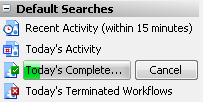Common Searches
This pane lets you perform common and saved searches for workflow instances. Search results will appear in the Search Results Pane.
Tip: Quickly navigate to a search listed in this pane by clicking on the category the search is in and typing the first letter of the search you are looking for. The focus will immediately go to the first search that starts with the letter you typed. Type the same letter again to go to the next search that starts with that letter.
Tip: Once a search is selected, refresh it by pushing F5 on your keyboard.
Opening this pane
- Select the
 Common Searches button from the toolbar or select Common Searches under View in the main menu. Alternatively, use the keyboard shortcut CTRL+SHIFT+1.
Common Searches button from the toolbar or select Common Searches under View in the main menu. Alternatively, use the keyboard shortcut CTRL+SHIFT+1.
Running a default search
The Common Searches Pane includes four pre-configured Default Searches: Recent Activity (within 15 minutes), Today's Activity, Today's Completed Workflows, and Today's Terminated Workflows.
- In the Default Searches category, click a default search.
- The search will automatically begin and a
 progress bar will appear over the search name. You can click Cancel to stop the search.
progress bar will appear over the search name. You can click Cancel to stop the search.
Running a saved search: My Searches
- In the My Searches category, click a saved search.
- The search will automatically begin and a progress bar will appear over the search name. You can click Cancel to stop the search.
- Optional: Click New Search to open a clear Search Pane.
Searching by workflow
- In the Search by Workflow category, click a workflow's name to search for all instances of that workflow. Only published workflows will appear in this category.
- The search will automatically begin and a progress bar will appear over the search name. You can click Cancel to stop the search.
Tip: To open a published workflow from this category, right-click the workflow's name and select View Workflow.
More common search options
- Show/Hide Categories
- Right-click in the Common Searches Pane.
- Select Options.
- In the Options dialog box, check the categories you want to show, and clear the categories you want to hide.
- New Search
- Right-click in the Common Searches Pane.
- Select New Search. A clear Search Pane will open.
- Limit Search by Workflow Status
- Right-click in the Common Searches Pane.
- Select or clear Include running workflows and/or Include completed workflows options.
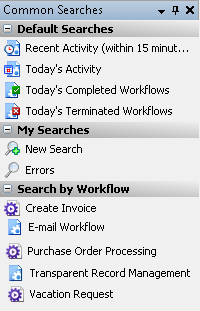
 button from the toolbar or select Common Searches under View in the
button from the toolbar or select Common Searches under View in the